Use Oracle Management Agent to forward logs to Logging Analytics via syslog listener
Introduction
Oracle Cloud Logging Analytics is a cloud solution in Oracle Cloud Infrastructure that lets you index, enrich, aggregate, explore, search, analyze, correlate, visualize and monitor all log data from your applications and system infrastructure.
As the OCI central log repository for log analysis, we can ingest logs from OCI service logs and audit logs, custom and application logs generated from cloud and on-prem systems.
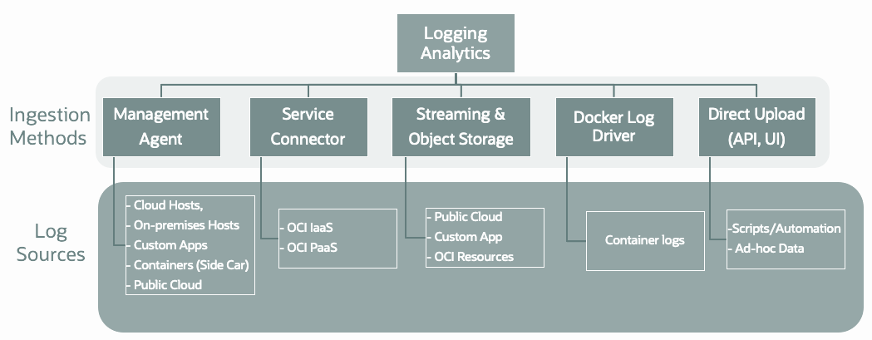
Logging Analytics Syslog Listener Configuration
Syslog is a commonly used standard for logging the system event messages. The destination of these messages can include the system console, files, remote syslog servers, or relays. In this blog, we will configure a central syslog server for log-consolidation and log-forwarding scenario. The syslog server is meant to gather log data from all the clients and then forward the log data to Logging Analytics using Oracle Management Agent.
Create a compute instance for syslog server and install Oracle Management Agent
Please refer to Oracle Management Agent blog post for more details.
Create user-defined syslog listener log source in Logging Analytics
- OCI console navigation menu and click Observability & Management. Under Logging Analytics, click Administration. The Administration Overview page opens
- Click Sources on the left hand navigation menu. Click Create Source
- Provide details of the Log Source and select Syslog Listener as Source Type
- Select corresponding Entity Type for your use case, we will use Host (Linux) as our entity type because we use Oracle Linux as our syslog server OS
- Select proper Parser for your logs, for example Syslog Standard Format or Syslog RFC5424 Format
- Add Listener Port and Listener Protocol(TCP/UDP) so the Management Agent can listen the port and forward log data to Logging Analytics
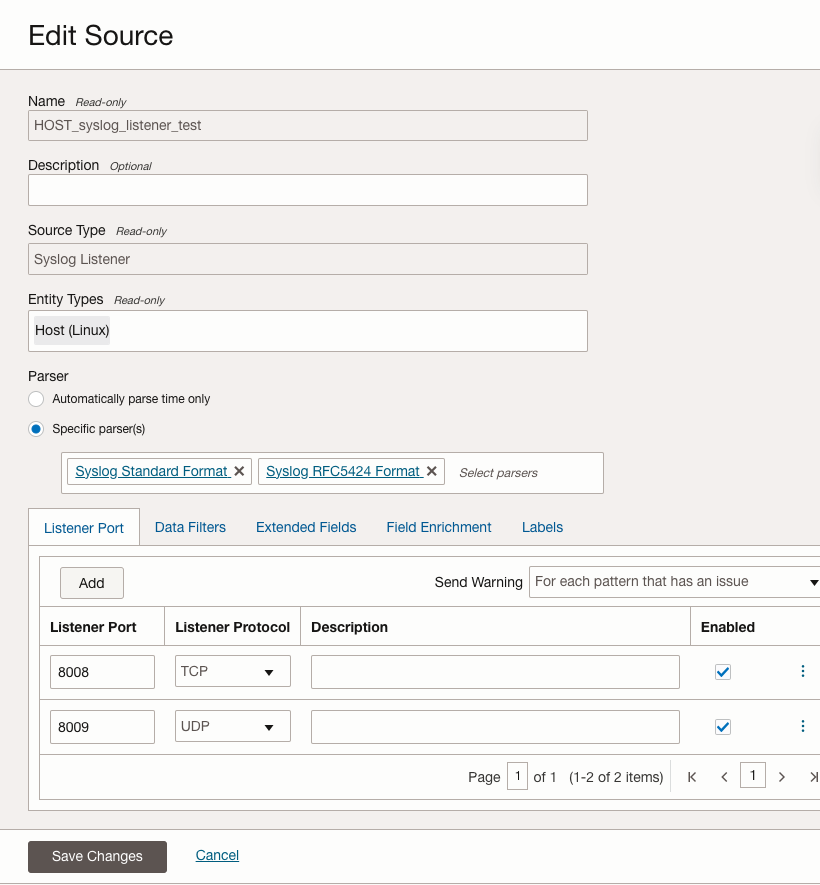
Create the syslog server entity in Logging Analytics
- OCI console navigation menu and click Observability & Management. Under Logging Analytics, click Administration. The Administration Overview page opens
- Click Entities on the left hand navigation menu. Click Create Entity or Discover New Resource
- Provide details of the Entity
- Select corresponding Entity Type for your use case, we will use Host (Linux) as our entity type because we use Oracle Linux as our syslog server OS
- Select corresponding Management Agent that we installed on the syslog server
- (Optional) Add Properties if any subsitution variable is required
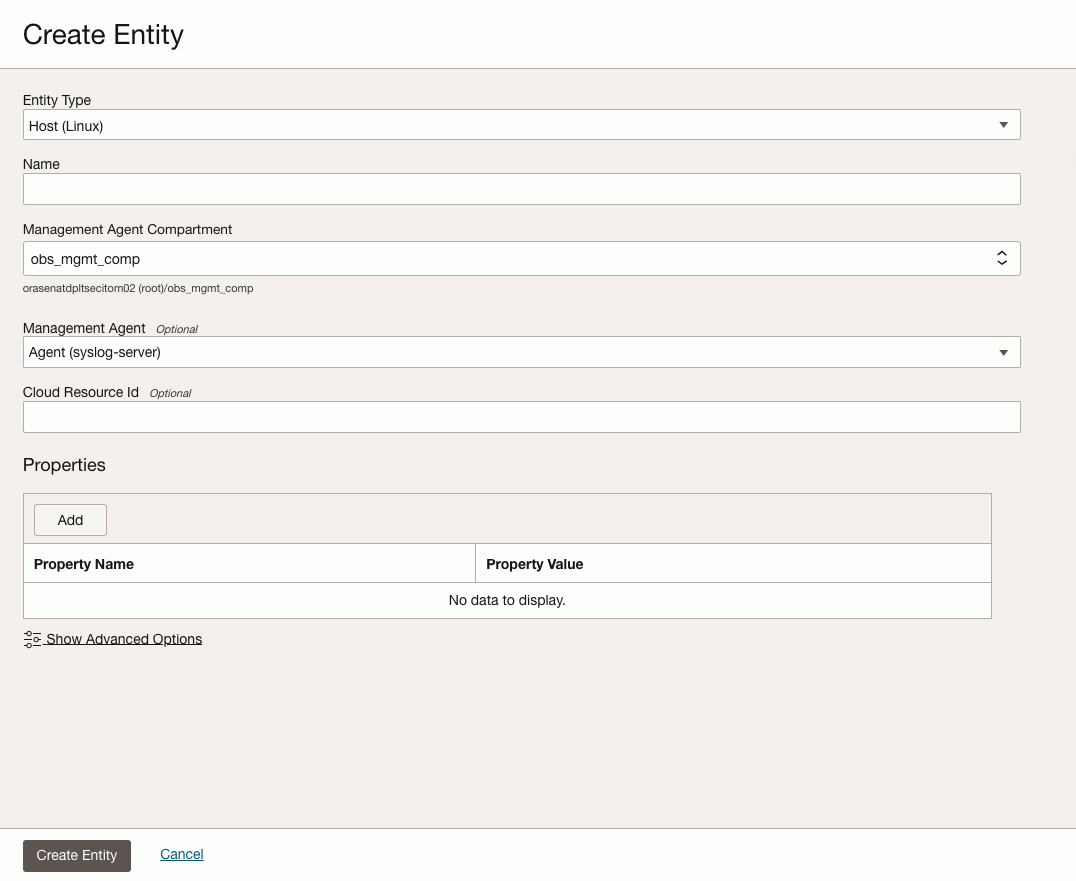
Associate the syslog server entity with the syslog server log source
- Click Sources on the left hand navigation menu.
- Click Unassociated Entities, select the syslog-server from the list and click Add association
- Review the Associated Entities status, it will show Success once it’s successfully associated
- Once association is completed, you should see the new configuration from
/opt/oracle/mgmt_agent/agent_inst/log/mgmt_agent_logan.log2023-09-11 16:13:34,342 [Work.P1.0 (PrioritizedWorkBundle-upsertSources) (PrioritizedWork-upsertSources)-281] INFO - new logcollector instance 2023-09-11 16:13:34,344 [Work.P1.0 (PrioritizedWorkBundle-upsertSources) (PrioritizedWork-upsertSources)-281] INFO - init logcollector 2023-09-11 16:13:34,344 [Work.P1.0 (PrioritizedWorkBundle-upsertSources) (PrioritizedWork-upsertSources)-281] INFO - handle log item, sourceId = lacollector.la_syslog, name = la_syslog 2023-09-11 16:13:34,344 [Work.P1.0 (PrioritizedWorkBundle-upsertSources) (PrioritizedWork-upsertSources)-281] INFO - create sub dir for each source type. 2023-09-11 16:13:34,362 [Work.P1.0 (PrioritizedWorkBundle-upsertSources) (PrioritizedWork-upsertSources)-281] INFO - [vn=V7] [cv=-2373539744938722878] [agentID=ocid1.managementagent.oc1.iad.amaxxxxxxxxxxxxxxxxxxxxxxxxxx7l2wa] [agentNameSpace=orasenatdpltsecitom02] 2023-09-11 16:13:34,375 [Work.P1.0 (PrioritizedWorkBundle-upsertSources) (PrioritizedWork-upsertSources)-281] INFO - Add TCP Listen successfully: 8008 2023-09-11 16:13:34,375 [Work.P1.0 (PrioritizedWorkBundle-upsertSources) (PrioritizedWork-upsertSources)-281] INFO - logcollector is ready to run 2023-09-11 16:13:34,380 [Work.P1.0 (PrioritizedWorkBundle-upsertSources) (PrioritizedWork-upsertSources)-281] INFO - save config file for source type: syslog
rsyslog configuration
rsyslog is the log processor module available on Linux and Windows releases. While it started as a regular syslogd, rsyslog has evolved into a kind of swiss army knife of logging, being able to accept inputs from a wide variety of sources, transform them, and output to the results to diverse destinations.
Verify the rsyslog installed on the host
# rpm -qa | grep rsyslog
rsyslog-gnutls-8.2102.0-10.el8.x86_64
rsyslog-8.2102.0-10.el8.x86_64
rsyslog-relp-8.2102.0-10.el8.x86_64
rsyslog-gssapi-8.2102.0-10.el8.x86_64
# rsyslogd -version
rsyslogd 8.2102.0-10.el8 (aka 2021.02) compiled with:
PLATFORM: x86_64-redhat-linux-gnu
PLATFORM (lsb_release -d):
FEATURE_REGEXP: Yes
GSSAPI Kerberos 5 support: Yes
FEATURE_DEBUG (debug build, slow code): No
32bit Atomic operations supported: Yes
64bit Atomic operations supported: Yes
memory allocator: system default
Runtime Instrumentation (slow code): No
uuid support: Yes
systemd support: Yes
Config file: /etc/rsyslog.conf
PID file: /var/run/rsyslogd.pid
Number of Bits in RainerScript integers: 64
See https://www.rsyslog.com for more information.
Check the rsyslog process is running
# systemctl status rsyslog.service
rsyslog.service - System Logging Service
Loaded: loaded (/usr/lib/systemd/system/rsyslog.service; enabled; vendor preset: enabled)
Active: active (running) since Mon 2023-09-11 18:24:57 GMT; 1 day 1h ago
Docs: man:rsyslogd(8)
https://www.rsyslog.com/doc/
Main PID: 3516314 (rsyslogd)
Tasks: 3 (limit: 99983)
Memory: 5.0M
CGroup: /system.slice/rsyslog.service
└─3516314 /usr/sbin/rsyslogd -n
Sep 11 18:24:57 webinst01 systemd[1]: rsyslog.service: Succeeded.
Sep 11 18:24:57 webinst01 systemd[1]: Stopped System Logging Service.
Sep 11 18:24:57 webinst01 systemd[1]: Starting System Logging Service...
Sep 11 18:24:57 webinst01 systemd[1]: Started System Logging Service.
Sep 11 18:24:57 webinst01 rsyslogd[3516314]: [origin software="rsyslogd" swVersion="8.2102.0-10.el8" x-pid="3516314" x-info="https://www.rsyslog.com"] start
Sep 11 18:24:57 webinst01 rsyslogd[3516314]: imjournal: journal files changed, reloading... [v8.2102.0-10.el8 try https://www.rsyslog.com/e/0 ]
Update the rsyslog.conf configuration file
Edit file /etc/rsyslog.conf and add the following lines to the end of the config file
# ### sample forwarding rule ###
#action(type="omfwd"
# An on-disk queue is created for this action. If the remote host is
# down, messages are spooled to disk and sent when it is up again.
#queue.filename="fwdRule1" # unique name prefix for spool files
#queue.maxdiskspace="1g" # 1gb space limit (use as much as possible)
#queue.saveonshutdown="on" # save messages to disk on shutdown
#queue.type="LinkedList" # run asynchronously
#action.resumeRetryCount="-1" # infinite retries if host is down
# Remote Logging (we use TCP for reliable delivery)
# remote_host is: name/ip, e.g. 192.168.0.1, port optional e.g. 10514
#Target="remote_host" Port="XXX" Protocol="tcp")
*.* action(type="omfwd" target="192.168.0.18" port="8008" protocol="tcp")
Restart the rsyslog process to reload the new configuration file
# systemctl restart rsyslog.service
Check the log about the rsyslog process
# grep rsyslog /var/log/messages
Sep 10 03:38:02 webinst01 rsyslogd[2190]: [origin software="rsyslogd" swVersion="8.2102.0-10.el8" x-pid="2190" x-info="https://www.rsyslog.com"] rsyslogd was HUPed
Sep 11 00:06:30 webinst01 rsyslogd[2190]: imjournal: journal files changed, reloading... [v8.2102.0-10.el8 try https://www.rsyslog.com/e/0 ]
Sep 11 18:24:57 webinst01 rsyslogd[2190]: [origin software="rsyslogd" swVersion="8.2102.0-10.el8" x-pid="2190" x-info="https://www.rsyslog.com"] exiting on signal 15.
Sep 11 18:24:57 webinst01 systemd[1]: rsyslog.service: Succeeded.
Sep 11 18:24:57 webinst01 rsyslogd[3516314]: [origin software="rsyslogd" swVersion="8.2102.0-10.el8" x-pid="3516314" x-info="https://www.rsyslog.com"] start
Sep 11 18:24:57 webinst01 rsyslogd[3516314]: imjournal: journal files changed, reloading... [v8.2102.0-10.el8 try https://www.rsyslog.com/e/0 ]
Syslog Listener Testing on syslog server: send message to syslog server listener port via ncat
# ncat -c "echo 'RSYSLOG Test Message'" localhost 8008
rsyslog testing on client server: Create a log entry in client server and check the syslog server
# logger -t "Royce Log Message 1" "This is my test log message"
# logger -t "Royce Log Message 2" "This is my test log message"
# logger -t "Royce Log Message 3" "This is my test log message"
You should see the log entries are forwarded by Syslog Listener to Logging Analytics
2023-09-13 03:12:28,434 [LOG.Executor.6330 (LA_TASK_os_file)-30058] INFO - LogCollector run started.
2023-09-13 03:12:28,438 [LOG.Executor.6330 (LA_TASK_os_file)-30058] INFO - LS collection_guid: a7bd2886-5fc5-4ff0-a064-eb3ef0f0aae3, log_set: null, log group: ocid1.loganalyticsloggroup.oc1.iad.amaaxxxxxxxxxxxxxxxxxxxxxxxxxxxxxxxxxxx2oda, entity_name: /var/log/messages, tz: GMT, data_size: 199, burstyStart: 1694574721000, burstyEnd: 1694574736000, entry_count: 3
2023-09-13 03:12:28,438 [LOG.Executor.6330 (LA_TASK_os_file)-30058] INFO - send data bundle, sourceId = lacollector.la_os_file
2023-09-13 03:12:28,948 [LOG.Executor.6330 (LA_TASK_os_file)-30058] INFO - LogCollector run ended.
2023-09-13 03:12:39,723 [LOG.Executor.34 (LA_TASK_syslog)-282] INFO - The channel is closed on port 8008 from 0:0:0:0:0:0:0:1:48438
Note: If the Management Agent is down on Syslog server, the log data streaming to the Syslog listener port might be lost
Visualize Syslog Data using Logging Analytics Log Explorer
Logging Analytics displays the syslog data from all the configured listener ports. You can analyze syslog data from different hosts or devices. For example, you can search RSYSLOG keyword in the command line prompt.
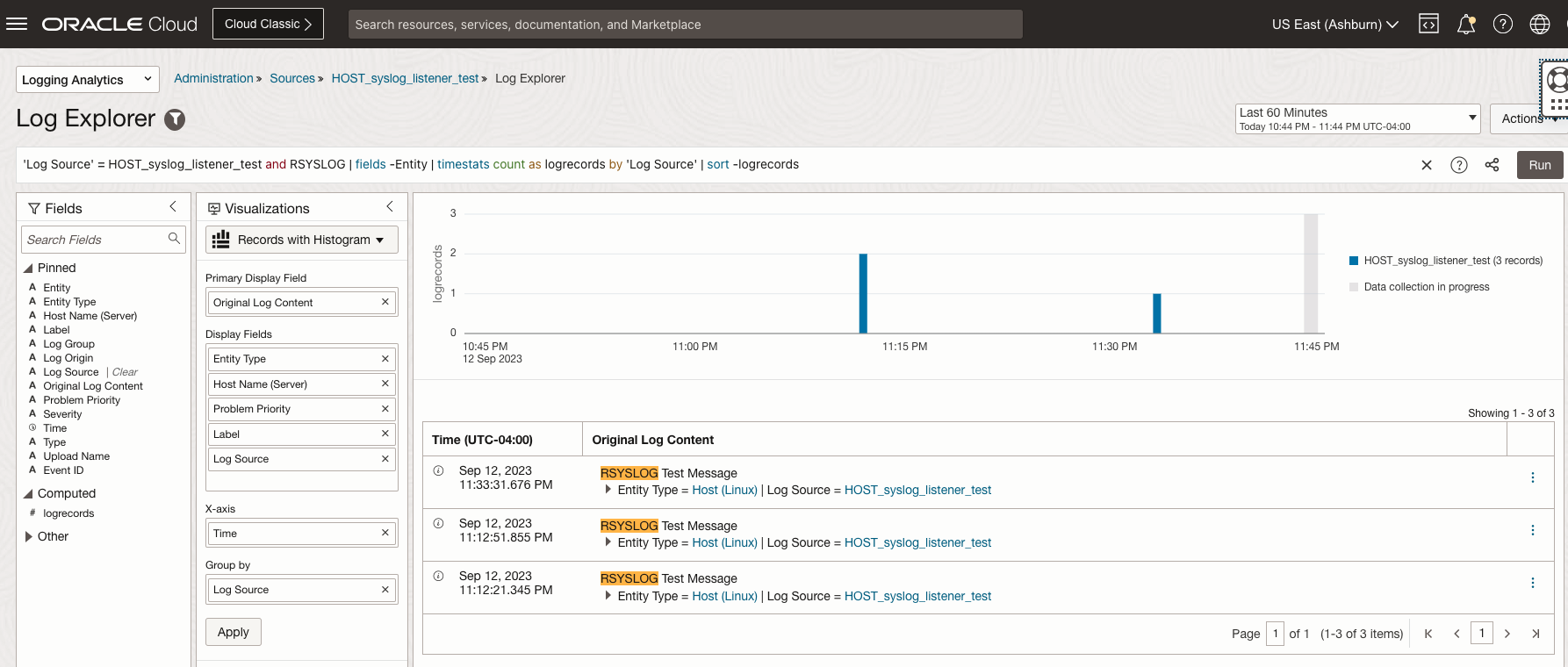
Other Custom Logs Collection based on Source Types
Based on your log source type, we can collect logs and ingest logs using the following types:
- File
- For collecting most types of logs, such as Application, and Infrastructure logs.
- Ingest Application, Infrastructure, Database and other Generic Logs
- Database
- Collect logs stored in tables and views of a database like Oracle Database Instance, Oracle Pluggable Database, Oracle Autonomous Database, Microsoft SQL Server Database Instance, and MySQL Database Instance.
- Set Up Database Instance Monitoring
- REST API
- Collect logs periodically through REST API calls.
- Set Up REST API Log Collection
- Windows Event Messages
- All historic Windows Event Log entries as well as custom event channels.
- Set Up Windows Event Monitoring
- Oracle Diagnostic Logs (ODL)
- These are typically the diagnostic logs for Oracle Fusion Middleware and Oracle Applications.
- Ingest Logs of Oracle Diagnostic Logging(ODL) format
Conclusion
Oracle Logging Analytics allows you to collect and analyze syslog data from various sources. You just need to configure the syslog output ports in the syslog servers. Oracle Logging Analytics monitors those output ports, accesses the remote syslog contents, and performs the analysis. Syslog monitoring in Oracle Logging Analytics lets you listen to multiple hosts and ports. The protocols supported are TCP and UDP.
Reference
- rsyslog: Sending Messages to a Remote Syslog Server
- rsyslog: Receiving Messages to a Remote Syslog Server
- Logging Analytics Ingest Logs
- Ingest Logs to OCI Logging Analytics Using FluentD
- Harvest Entity Model Data from Enterprise Manager Cloud Control and Collect Logs
- Ingest Custom Logs from OCI Streaming Service Using Service Connector
- Ingest Custom Logs from OCI Logging Service Using Service Connector
- Ingest Custom Logs from OCI Logging Service Using Service Connector
- Ingest Logs from Other OCI Services Using Service Connector
- Collect Logs from Your OCI Object Storage Bucket
- Upload Logs on Demand
- OCI: File Size Limit To Uploaded To Logging Analytics (Doc ID 2946101.1)